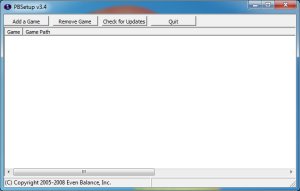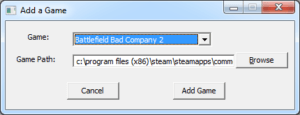Getting Kicked from Game Servers by PunkBuster? Update It!
Several times in the past few months I’ve been kicked from Battlefield: Bad Company 2 servers by PunkBuster™. It’s really annoying, but fortunately there are a couple of quick and easy fixes that have worked for me and my friends.
For anyone who doesn’t know, PunkBuster is an anti-cheat system for multiplayer online games that detects when players are using hacks, cheats, or other non-standard game files to give them an unfair advantage. Game servers that have PunkBuster enabled will actively detect and boot players who are cheating. It’s not 100% foolproof, so some cheaters get around it, and some non-cheaters are the victims of false-positives.
In my case, I simply had an out-of-date version of PunkBuster. It ‘should’ update itself, but that isn’t always the case. To remedy this, you can download a PunkBuster update program called “PBSetup” to check for updates and apply them as-needed.
Updating PunkBuster
- Go to http://www.evenbalance.com/index.php?page=pbsetup.php and grab the appropriate version of PBSetup. For Windows users it’s the link labeled “For All Windows Games.”
- Unzip pbsetup.exe and run it. Once you accept the terms of the license agreement the program will do a quick check for updates.
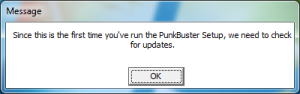
PunkBuster will check for updates to the PBSetup.exe program. - When the main window is displayed, click on the Add Game button.
- Select the game you are having issues with from the Game drop-down menu. The Game Path should be populated automatically, but check to make sure that the path is correct. Then click Add Game.
- On the main window, the game will now be listed. Click on it so it is selected and then click on Check for Updates to download the latest version of PunkBuster for the game.
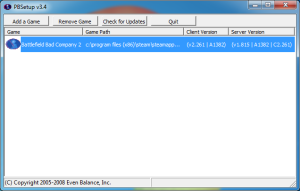
Select the game you just added and click the Check for Updates button.
This should resolve any issues with PunkBuster being out-of-date.
Re-installing PunkBuster
If you still have problems, you can try re-installing PunkBuster. For the Steam version of Battlefield: Bad Company 2, go to C:\Program Files (x86)\Steam\steamapps\common\battlefield bad company 2\install\PunkBuster\ and run the executable file in that folder. This will let you uninstall and/or re-install PunkBuster. Choose the option to re-install and click Next. Once the installation finishes, try playing the game again.
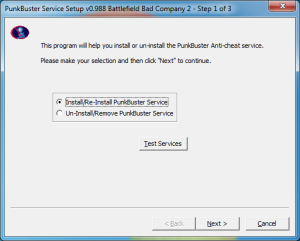
If these two solutions don’t solve your problem, you’ll need to try some additional troubleshooting steps that are beyond the scope of this post. In general, you should try the following:
- For Steam games, you should always verify the integrity of the game cache.
- After that, try uninstalling the game and re-installing it.
- If even that doesn’t work, look for any configuration files that the game might create in your Documents folder or AppData folder (Application Data in Windows XP). If the game is un-installed but leaves those files behind, delete them as they may be the source of the problem (you’ll likely lose any saved game progress by doing this). Remember to set your folder options to show hidden files first to get to your AppData folder!
If you have any other tips, leave them in the comments. Good luck!