Reset Controller Buttons on Steam Link for tvOS

Lately I’ve been using an Xbox One controller paired to the Apple TV for playing tvOS games. I recently installed the Steam Link tvOS app to play PC games from Steam on it. However I ran into a problem with configuring the controller’s buttons that I could not undo in an obvious way.
The Steam Link app only allows one input device at a time apparently. I could not use my Apple TV remote to interact with the app when my controller was paired with the Apple TV. Nor could I use my Logitech Harmony remote. This was a problem.
Purely out of curiosity, I opened the controller settings > Setup Controller screen in Steam Link. This started the button configuration process automatically, and I had no way to back out of the button configuration process. I tried using the controller to navigate out of that screen, but that assigned the buttons that I tried to navigate with (i.e. the d-pad and B buttons) to other controller functions. This made my controller effectively unusable for Steam Link.
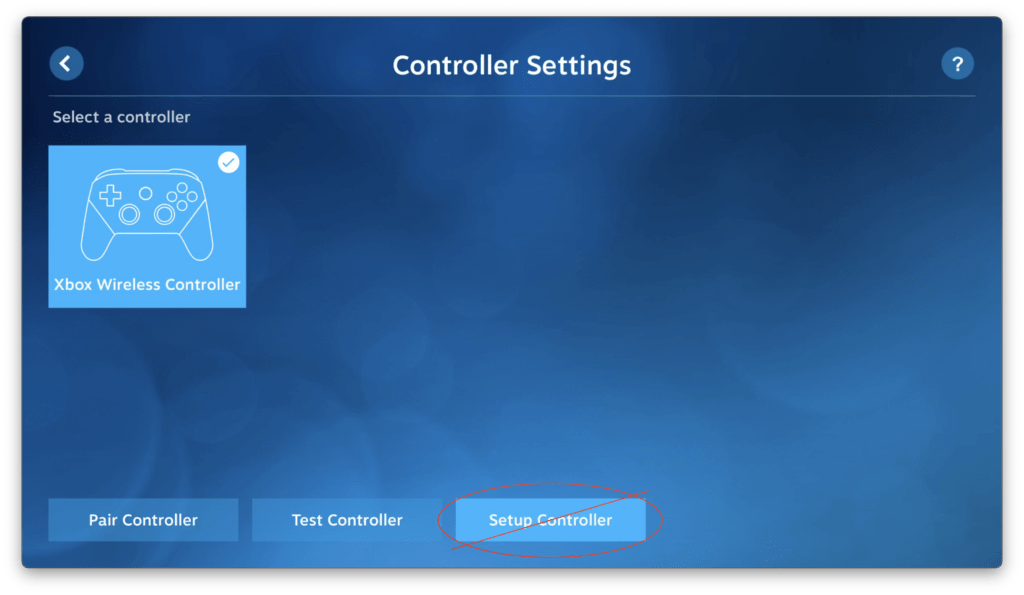
Even after force quitting the app and restarting it, the app retained the messed up controller settings. Note that they were not messed up in tvOS itself. I tried going through the button configuration process again in Steam Link but only managed to mess things up worse.
The Fix
Ultimately I had to uninstall the Steam Link app and reinstall it to start fresh. I also had to pair the app with my desktop PC again (no big deal). From that point on I have avoided the controller settings screen!
The Steam Link app itself works well enough, but there are definitely some areas that can use more polish. In this case it would be helpful if you could use the Apple TV remote and the controller to interact with the app.
Comments
Comments are closed