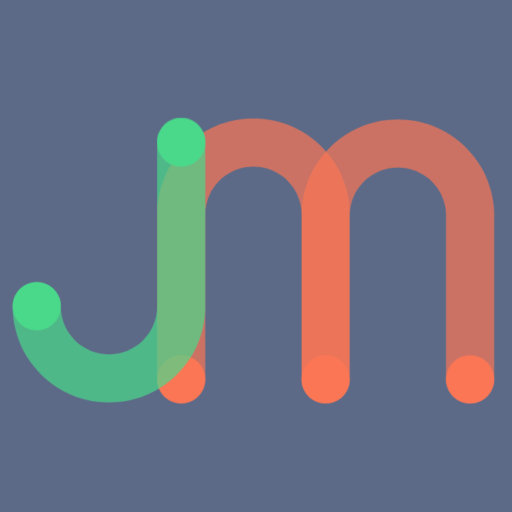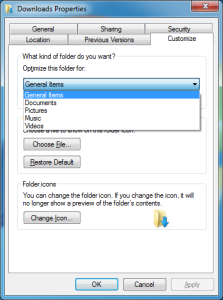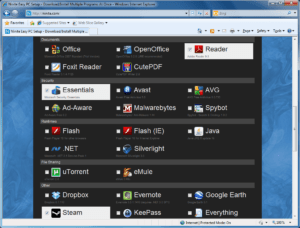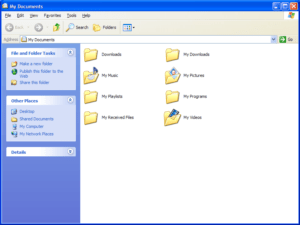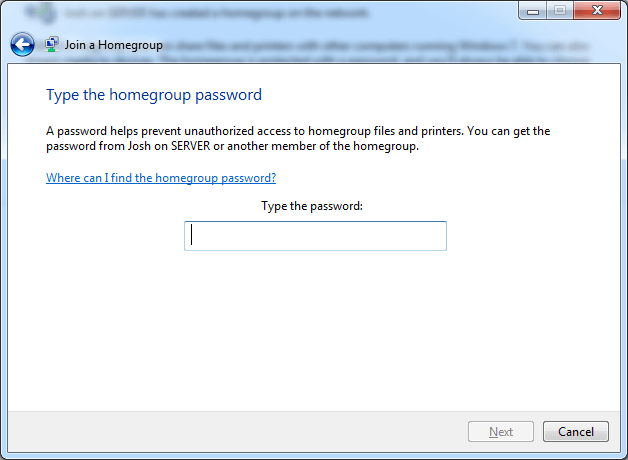
Fix Windows 7 Homegroup Service that Will Not Start
I recently upgraded my primary desktop computer with a new motherboard, CPU, RAM, and video card, so naturally I had to reinstall Windows. When I booted into Windows and connected to my home network, I was prompted to choose the type of network; I chose Home because, well, it’s my home network. I have a…