Control TP-Link Smart Plug with Harmony Hub via Emulated Hue Bridge
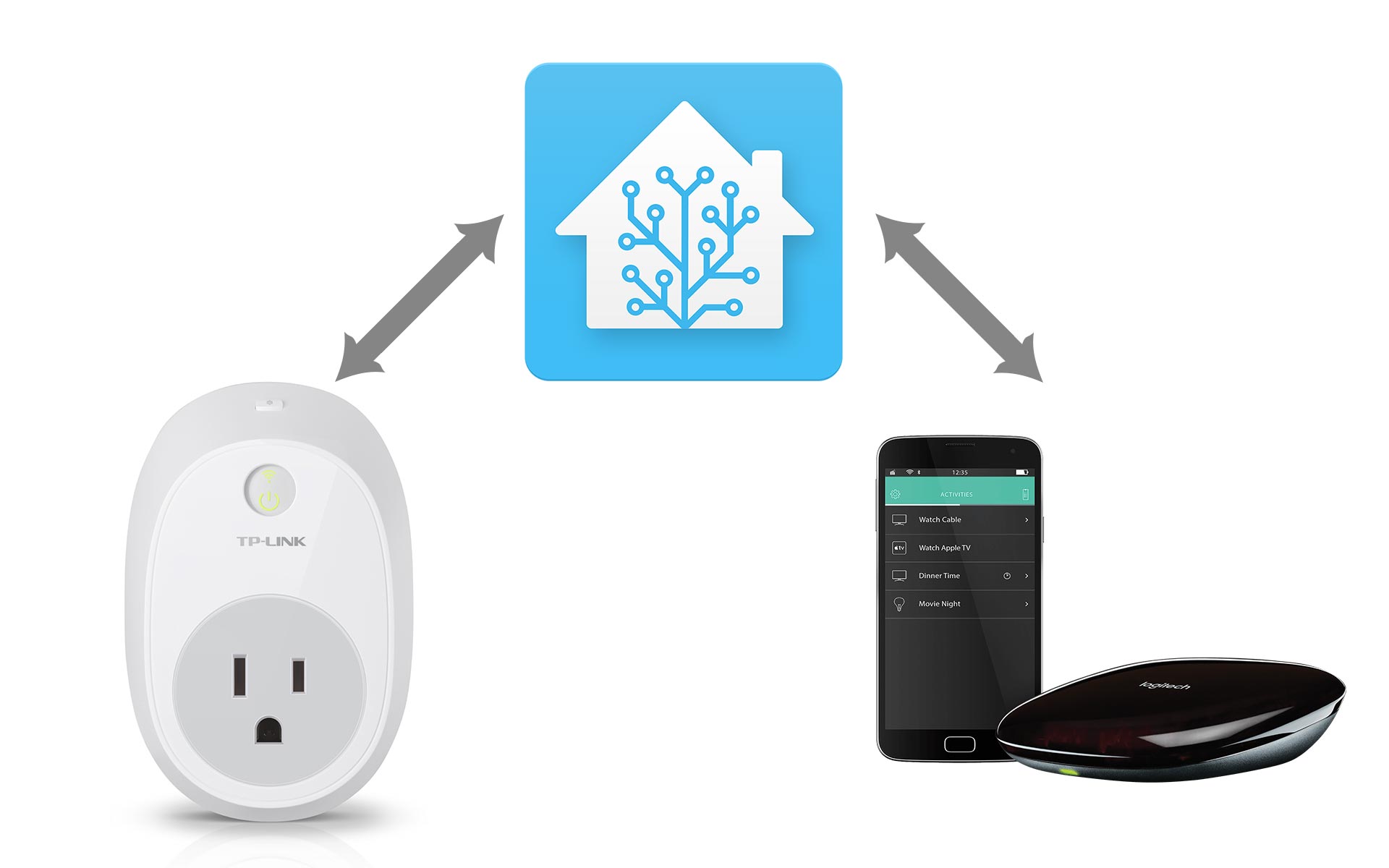
One of my first smart devices was a TP-Link Wi-fi Smart Plug (model HS100). I used it to control the lights in our Christmas tree by voice control using an Amazon Echo. It worked great then, and after Christmas I moved it to our family room to control a floor lamp that we usually turn on in the evenings while watching TV or reading stories to our daughter. Unfortunately it is not compatible with Logitech’s Harmony Hub, so I wasn’t able to control it with my Harmony app/remote.
This is where Home Assistant proved how good it is at bridging the gaps between smart home devices. Adding it was easy enough. I assigned it a static IP address–all of my Home Assistant-related devices have a static IP address set–and followed the documentation to add it to my configuration.yaml file:
switch:
- platform: tplink
host: 192.168.0.150After checking the configuration and restarting Home Assistant it showed up as a switch in the web UI. It even used the name I had assigned the plug in the TP-Link Kasa app. I went on to customize it using the customize section of the configuration.yaml file by changing the icon, capitalizing the friendly_name, and enabling control of it with the Emulated Hue Bridge component.
homeassistant:
# Name of the location where Home Assistant is running
name: Home
# ... some code omitted for brevity
customize:
# ... some code omitted for brevity
switch.lamp:
friendly_name: Lamp
icon: mdi:lamp
emulated_hue: trueAfter another restart of Home Assistant, my Logitech Harmony Hub picked up the “Lamp” as a Philips Hue bulb, getting around the incompatibility issue. Now I’m able to assign one of the smart home buttons on my Harmony remote to turn the lamp on/off. That was one of my initial complaints in the first post in this series, and it really does add convenience when watching a movie at night.

Another bonus (in my mind) is that to use Alexa for voice control of the plug, now I can disable the “Remote Control” feature in the TP-Link Kasa app–bypassing TP-Link’s cloud service–and instead have Alexa see it as a Hue bulb and control it locally within my network.
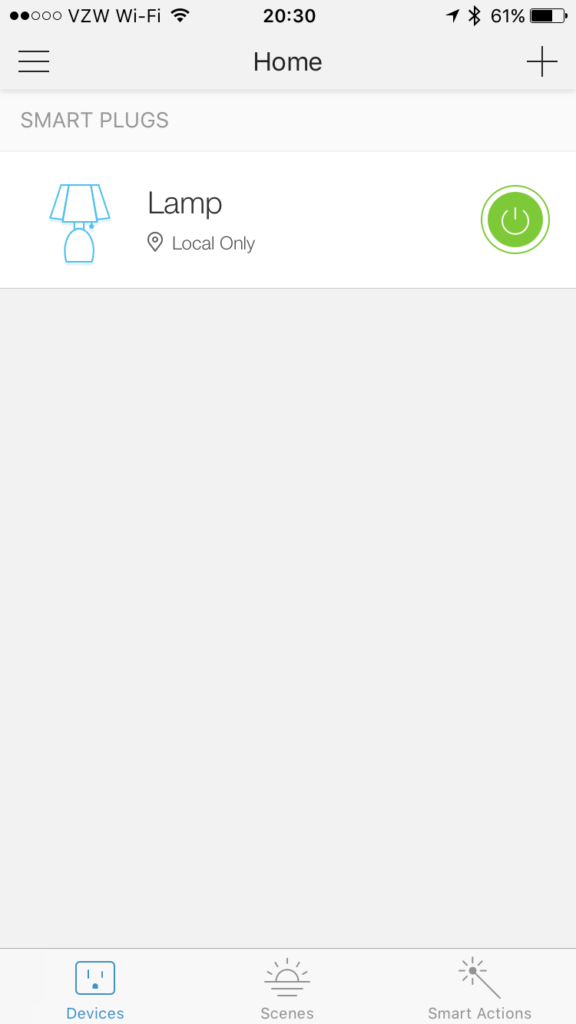
Series: Creating My Smart Home
- Making All of My Smart Home Devices Work Together with Home Assistant
- Initial Setup and Configuration of Home Assistant on a Raspberry Pi
- Control Z-Wave Devices with Home Assistant Using an Aeotec Z-Stick
- How to Fix GE Z-Wave Switches Not Updating in the Home Assistant UI
- Track Home/Away Status for Your Household Using Their Smart Phones and Home Assistant
- Add Alexa Voice Control to Home Assistant with the Emulated Hue Bridge
- Control TP-Link Smart Plug with Harmony Hub via Emulated Hue Bridge
- Add System Monitoring to Home Assistant
- Organize the Home Assistant Web UI with Groups
- Set Up Secure Remote Access for Home Assistant
- Install and Configure the Home Assistant iOS App and Enable Notifications
Comments
switch: - platform: tplink name: lamp1 host: 192.168.1.X1 - platform: tplink name: lamp2 host: 192.168.1.X2then in the customize.yaml Many thanks for your tutorial Josh ;)emulated_hue:to your configuration.yaml file. You can view the documentation for more info on configuring this component. After updating configuration.yaml make sure you check your config so it's valid and then restart Home Assistant. For your second question, you might just have to scan for new devices with the Harmony app once you've enable the emulated hue bridge. It depends on youremulated_hueconfiguration. You can customize devices in Home Assistant via the web UI Configuration > Customize.Comments are closed